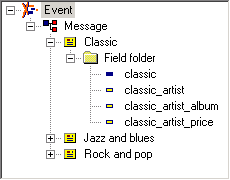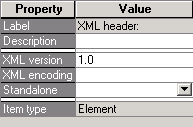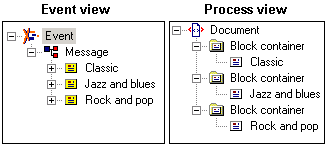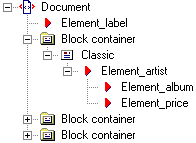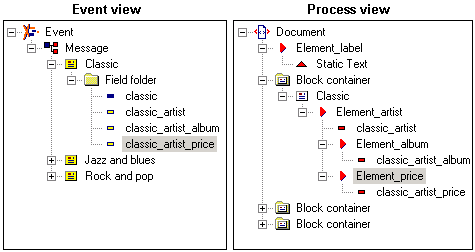In this example, you have the Event configuration in Example 3, and want the StreamServer to generate output according to Example 4.
|
Example 3
|
|
Example 4
|
|
1
|
Select the XML Header item. The corresponding settings are displayed in the Properties view.
|
|
1
|
Right-click the Prolog item and select Edit Internal DTD. The Edit Internal DTD dialog box opens.
|
|
2
|
Enter the DTD subset shown below, click Validate and OK. The internal DTD subset is added as an item below the Prolog item, and as a template to the Templates view.
|
You first add the blocks from the Message immediately below the root element. You then use the internal DTD subset as a template to add elements to the XML tree. Finally, when the XML tree is complete, you add fields and static text to the elements.
|
1
|
Drag the Classic block from the Event view, and drop it on the Document node in the Process view. The Classic block is added, within a block container, below the Document node.
|
|
2
|
The steps below describe how to add elements to, and above, the Classic block container. The same steps apply to the other blocks.
|
2
|
Right-click Element_label in the Template view, drag it to the Classic block container, and release the mouse button. A shortcut menu opens.
|
|
3
|
|
4
|
Right-click the Classic block and select Add > Element. A new element is added to the Classic block.
|
|
5
|
Right-click Element_artist in the Template view, drag it to the new element, and release the mouse button. A shortcut menu opens.
|
|
6
|
|
7
|
Drag Element_album from the Template view and drop it on Element_artist. Element_album is added as a sub node to Element_artist.
|
|
8
|
Drag Element_price from the Template view and drop it on Element_artist. Element_album is added as a sub node to Element_artist.
|
The steps below describe how to add fields to elements in the Classic block and static text to Element_label above the Classic block container. The same steps also apply to the two other blocks.
|
1
|
Right-click Element_label and select Add > Static Text. A Static Text node is added to Element_label.
|
|
2
|
|
3
|
In the Event view, right-click the field Classic_artist, drag it to Element_album, and release the mouse button. A shortcut menu opens.
|
|
4
|
|
5
|
Drag the field Classic_artist_album from the Event view and drop it on Element_album. The field is added into Element_album.
|
|
6
|
Drag the field Classic_artist_price from the Event view and drop it on Element_price. The field is added into Element_price.
|