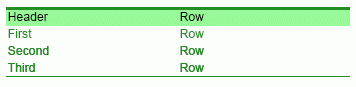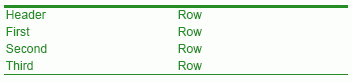|
Figure 2
|
Table generated in Ad Hoc Correspondence
|
Since the heading row differs from the other table rows, you must define two new classes in the style sheet file – one class for the body rows and another class for the heading row.
In the content.css file, you add a class named .CorpGreenTable for the table. The .CorpGreenTable class contains the formatting for font color, table width, thickness and color for top and bottom borders.
.CorpGreenTable{
color:#228b22;
width:300pt;
border-top:2px solid #228b22;
border-bottom:2px solid #228b22;
}
In the content.css file you add a class named .CorpGreenHeading for the heading. The .CorpGreenHeading class contains the formatting for background and font colors.
.CorpGreenHeading{
background-color:#98fb98;
color:#000000;
}
Using the styles in Ad Hoc Correspondence
In Ad Hoc Correspondence, an end-user inserts a new table by opening the Insert/Modify table dialog box and selecting the CorpGreenTable style. The inserted table has the following layout:


|
Figure 3
|
To use the CorpGreenHeading style, the end-user clicks in the heading row, opens the Table row properties dialog box and selects the CorpGreenHeading style. Now the table has the following layout: