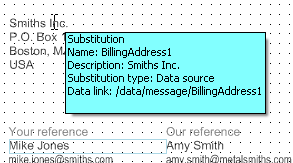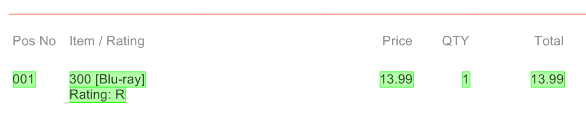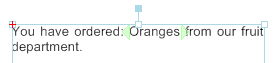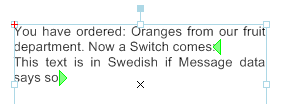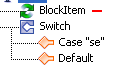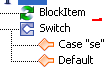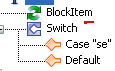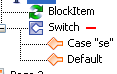|
Display object properties on tooltips
|
Select the objects that you want to provide a tooltip for, with object properties.

|
||
|
|||
|
Display object boundaries
|
Select to display the scope of Repeaters and/or Switches within a text flow. To see the boundary, you must place the text cursor within the Repeater/Switch.
|
||
|
Click to open the Color dialog, where you can select the color for highlighted substitutions.
|
|||
|
Click to open the Color dialog, where you can select the color for highlighted language translation substitutions.
|
|||
|
Click to open the Color dialog, where you can select the color for highlighted Repeaters and/or Repeater boundaries.
|
|||
|
Click to open the Color dialog, where you can select the color for highlighted Switches and/or Switch boundaries.
|
|||
|
Display cursor position hint in trees
|
Select to visualize in the Document/Pages panels, where the text cursor is located in the Views.
If you place the cursor inside the Oranges Repeater, you see the following symbol in e.g. the Document panel tree (By default it is red):
 If you place the cursor right before the Switch, you see the following symbol:
 If you place the cursor within the Switch, you see the following symbol:
 |
||
|
Click to open the Color dialog, where you can specify the color of the symbol displayed in the Display cursor position hint in trees option.
|
|||