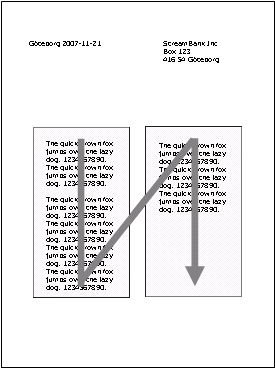The Story frame is the area where the Story is rendered in the output. The Story frame itself is not necessarily visible in the output.
One Story frame always links to one Story, but the same Story can be linked to several Story frames. For example, to let the Story flow between two areas on the same page definition you add two Story frames next to each other.
You can also let the Story flow to a Story frame in another page definition. This can only be done if the occurrence of the page link is set to a value lower than the number of pages required to complete the Story on the page definition.
For example, on the first page definition linked to the document, a Story frame is created, linking to Story_1. The page link occurrence is set to exactly twice. On the second page definition linked to the document, another Story frame is created, also linking to Story_1. The page link occurrence is set to repeatable. When the document is processed during runtime, the Story is rendered in the output. If the Story is long enough, the Story flows to a second instance of the first page definition. If its to long for these two instances, the Story flows to an instance of the second page definition.
|
1
|
Click on the Story frame toolbar button.
|
|
3
|
Click OK.
|
|
1
|
To link another Story to the Story frame, right-click the Story frame and select Text > Link Story.
|
|
1
|
Click the Story frame navigation toolbar button.
|
|
2
|
Click the arrow in the bottom of the Story frame to navigate to the next Story frame linked to the same Story, or the arrow at the top of the Story frame to navigate to the previous Story frame.
|