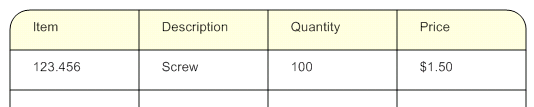You can specify corner effects, for example to create rounded corners for any shape with corners. You can specify corner effect individually for each corner of the object. The corner effects remain constant and are not affected when resizing the object. However, a corner radius can never exceed half the length of the minimum of the two adjacent edges.
|
Figure 23
|
|
2
|
In the Properties panel, Border & Fill category, click the Corner effect field.
|
|
If you are in Edit Points mode, you can access the Corner effects dialog directly by right-clicking a point of the shape and selecting to apply a corner effect. If there already are corner effects applied, you can select to edit or remove them.
|
|
Example 17
|
|
2
|
Select Rounded from the Presets section.
|
|
4
|
Create four corner definitions in the list, where the Effect property on the top one is set to Rounded and the others are set to None.
|
|
6
|
Create four corner definitions in the list, where the Effect property on the second one is set to Rounded and the others are set to None.
|