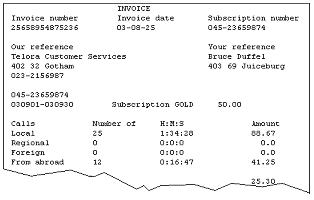The sample is available as the resource PhoneInvoice.txt in the resource set.
|
1
|
|
2
|
Browse to, and select, the PhoneInvoice.txt resource. The corresponding sample is loaded.
|
Select Insert > New Field and draw rectangles around each text segment that you want to define as a field. For each field, select the field and configure the properties in the Properties view.
Select Insert > New Frame and draw a rectangle around the area that contains text in floating positions. A new block is automatically added to the top of the frame.
|
3
|
|
6
|
|
7
|
For each block, select the block and configure the properties in the Properties view.
|
|
2
|
Select Insert > New Pattern and draw a rectangle around the text segment “INVOICE”. The selected text segment “INVOICE” is automatically specified as the match criterion.
|
2
|
Select Insert > New Pattern and draw a rectangle around the text segment you want to use as pattern.
|