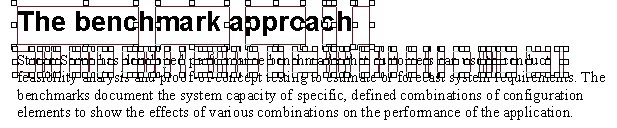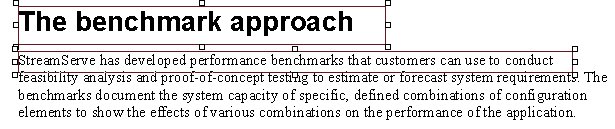The procedure for configuring a PDFIN filter is the same as for all other types of filter chain filters. See the Design Center documentation for information about filter chains. If you want to load a PDF file as a sample in the PreformatIN tool, you must also configure the PDFIN filter settings. See the PreformatIN documentation for information on how to load samples.
|
Select Yes to deliver the output from the filter in binary format.
Select No to deliver the output from the filter in XML based LXF format.
|
|||||||
|
If enabled, StreamServer will first search for fonts in the Windows fonts folder and then, if a font is not found, in the data\fonts folder in the working directory.
If disabled, StreamServer will only search for fonts in the data\fonts folder. This will enhance performance if the input consists of large volumes of small PDF files. Note that you must make sure all used fonts are included in the export.
|
|||||||
|
|||||||
|
Figure 1
|
When the Consolidate option is enabled, each line of text in the PDF is consolidated into the same text fragment in the LXF output from the PDFIN filter.

|
Figure 2
|