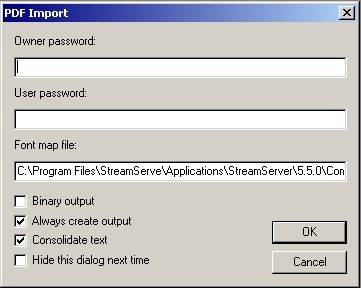You can open a PDF file in Overlay Editor (Stand alone), and convert it to LXF. When you open the PDF file, Overlay Editor uses the PDFIN filter to convert the PDF to LXF. See the PDFIN filter documentation for more information about the PDFIN filter.
|
1
|
From Windows Start menu, select All Programs > OpenText > OpenText StreamServe > Design > Overlay Editor to open Overlay Editor.
|
|
2
|
Select File > Open and browse to and select the PDF file you want to open. The PDF import dialog box opens.
|
|
3
|
Configure the import settings (see PDF import settings below) and click OK. The PDF document is converted to LXF and opened in Overlay Editor.
|
|
4
|
|
Path to a mapping table where PDF font names are mapped to Windows font names. See PDFIN filter documentation for more information.
|
|
|
See Consolidating text for more information.
|
|
|
Select to hide this dialog box the next time you import a PDF file. You can enable the dialog box again if you select View > Preferences and select Prompt for PDF import options.
|
|