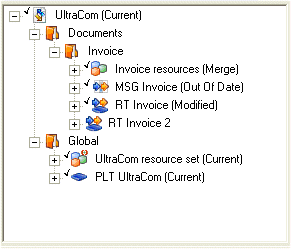|
Figure 74
|
|
•
|
Current – The status of the file in the VCS is the same as the status of the file in your Project directory. This means the file has not been modified since the last time it was checked in.
|
|
•
|
Modified – You have modified and saved the file in your Project directory, but you have not checked in the new version. This means you must check in the file.
|
|
•
|
Out Of Date – Another user has modified and checked in the file. This means you must check out the file in order to get the latest version.
|
|
•
|
Merge – Both you and another user have modified the file, and the other user has checked in the file before you. This means you have two options:
|
|
–
|
Use Force check-out to check out the other user’s version of the modified file. In this case, your modifications to the file are overwritten.
|
|
•
|
Missing – The file is saved in the VCS, but there is no copy of the file in your Project directory. You can check out the file in order to get the latest version.
|
|
•
|
Not in view – The file exists in your Project directory but is not in the VCS. You must add the file to the VCS if you want to have it under version control.
|
|
•
|
Unknown – The status of the file is unknown. In this case, you should contact your VCS administrator. If you know which version of the file you want, you can:
|
|
–
|
Use Force check-in to check in your version of the modified file. This overwrites the version of the file in the VCS.
|
|
–
|
Use Force check-out to check out the version of the file from the VCS. In this case, your modifications to the file are overwritten.
|