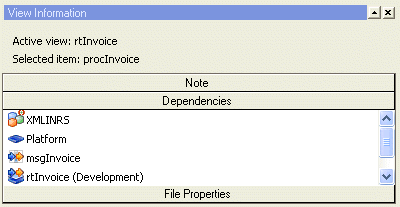When you activate a view in the Main window, the view’s properties are displayed in the Property window.

|
Figure 9
|
The Active view is the active view in the Main window, and the Selected item is the item selected in the active view. In the Property window example above, the Active view is a Runtime configuration, and the Selected item is a Process selected in that Runtime configuration view.
If no item is selected in the active view, the Selected item refers to the active view, i.e. the corresponding node in the Project browser.
There are dependencies between the nodes in the Project browser. For example, a Runtime configuration is related to settings in the Platform, resource sets, Messages, and physical layers. On the Dependencies tab, you can see the dependencies for the Active view, i.e. the corresponding node in the Project browser.
Each node in the Project browser is stored as a Design Center file in a Project directory. When you activate a node, its file properties are displayed on the File properties tab. These properties include the absolute path to the file, and version control status if the Project is connected to a Version Control System via Design center.