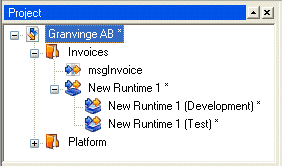You can create a Runtime configuration from within the Project, and you can also link an existing Runtime configuration from another Project to your Project. See Linking components into a Project for information on how to link a Runtime configuration to your Project, and Structuring Projects using Global, Sub, and Main Projects for information on when to do so.
|
1
|
Right-click the Project node where you want to insert the Runtime configuration, and select New > Runtime. The Select Platform dialog box opens.
|
|
2
|
Select the Platform you want to use for your Runtime configuration, and click OK. A new Runtime configuration node and one or more physical layer nodes are added to the Project tree.
 |
The name of the Runtime configuration should follow the naming standard used in your organization, for example include the document type (invoice, order, etc.) handled by the Runtime configuration.
The physical layers are created in the Platform, and inherited by the Runtime configuration. If, for example, the Platform contains a Development and Test layer, the Runtime configuration will also contain a Development and Test layer.
Now you have an empty Runtime configuration. To complete the Runtime configuration, you must add the appropriate Message configurations, connect the Message configurations to the connectors, etc. See Runtime configuration procedures for information on how to configure a Runtime configuration.