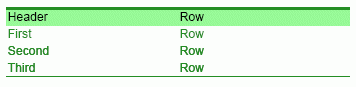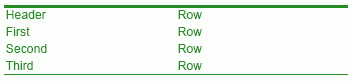Since the heading row differs from the other table rows, you must define two new classes in the style sheet file. One class for the heading row and another class for the body rows.
In the compositioncenter.css file we add a class named .CorpGreenTable for the table. The .CorpGreenTable class contains the formatting for font color, table width, thickness, and color for top and bottom borders.
.CorpGreenTable{
color:#228b22;
width:300pt;
border-top:2px solid #228b22;
border-bottom:2px solid #228b22;
}
In the compositioncenter.css file we add a class named .CorpGreenHeading for the heading. The .CorpGreenHeading class contains the formatting for background and font colors.
.CorpGreenHeading{
background-color:#98fb98;
color:#000000;
}
In Composition Center, business users insert new tables by opening the Insert/Modify table dialog box and select the CorpGreenTable style. Inserted tables have the following layout:

|
Figure 7
|
To give the heading the CorpGreenHeading style, users click in the heading row, open the Table row properties dialog box and select the CorpGreenHeading style. Now the table has the following layout: